How to Recover Deleted WhatsApp Content
Have you erased anything by accident or WhatsApp? Who isn't? You might have thought it wouldn't come back whatever you erased. However, if time has not passed since you deleted the image (for example), you still have hope.
The following method will help you get it last erased conversation. Read carefully and make sure you typed everything correctly. If you don't type correctly, it won't work.
How to Backup WhatsApp Content
To be able to recover deleted WhatsApp content, you need to have the backup option enabled. To enable the backup option, go to WhatsApp Settings > Chat > Chat Backup
Chat Backup allows you to set up where you want to go to WhatsApp backup. You can also set how often you want to perform these backups. For example, you can set up daily, weekly, or monthly backups only when you tap Backup.
At the bottom, you can also check the box to back up your videos. Just above that option, you can decide whether to back up with WiFi or Cellular only.
How to Recover Deleted WhatsApp Messages
You can only recover deleted messages if you erase them after setting up the backup process. All you have to do is go to the app drawer, drag the app icon to the uninstall option and uninstall the app.
When you install the app again, you will be asked to restore the backup from WhatsApp. This includes all messages that you deleted after setting up the backup feature.
Restore old WhatsApp messages from local storage (Android only)
If you deleted a message after the start of the backup process, there is still a way to recover it. Open File Explorer on your Android device and go to whatsApp> database . In the database, look for a file named msgstore.db.crytp12. This is the file where the most recent message is stored.
If you are looking for a message with a specific date, look for the named file msgstore-YYYY-MM-DD.1.db.crpt12. Y, M, and D are replaced by dates.
To get the message back, you need to rename the file. For example, you need to change the file msgstore.db.crytp12 named msgstore-latest.db.crytp12. The file msgstore-YYYY-MM-DD.1.db.crypt12 should be changed to msgstore.db.crytp12. To rename a file, press and hold the file and tap More at the top. Next, select the rename option. When you're done, you'll need to uninstall the app.
You should also erase Google Drive WhatsApp backup. To do this, go to Backup in the app's slide-out menu and look for WhatsApp files. Tap the three vertical dots to select the delete backup option.
Reinstall WhatsApp here. You will be asked to restore the message again. Select the file you changed that is not the most recent and is x days old.
When you're done, you'll need to rename the file to its original name. For example, we need to go back to the file msgstore.db.crytp12 that is currently named msgstore-YYYY-MM-DD-.1db.crypt12. The current file should be changed to msgstore-latest-db-crytp12 msgstore.db.crytp12.
Conclusion
All the WhatsApp content I wanted later was erased back. You can use the aforementioned tips to finally get them back. Did you regret deleting the last message? Share your experience in the comments.




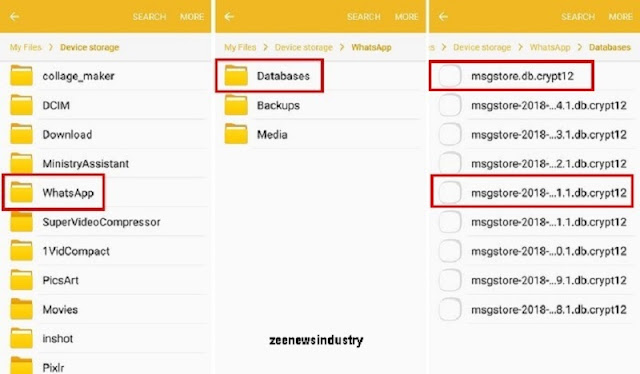


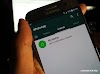


0 Comments